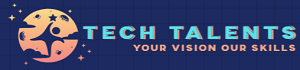Part – A Advanced Excel with VBA
Advanced Excel with VBA Course Content (Foundation for Power BI)
Module 1: Advanced Excel Foundations
- Data Cleaning & Preparation in Excel
- Text-to-Columns, Flash Fill, Remove Duplicates
- Find & Replace with wildcards
- Data validation rules (drop-down lists, custom validation)
- Working with Advanced Functions
- Lookup Functions: VLOOKUP, HLOOKUP, INDEX-MATCH, XLOOKUP
- Logical Functions: IF, IFS, AND, OR
- Text Functions: LEFT, RIGHT, MID, TRIM, TEXT, CONCAT, TEXTJOIN
- Date & Time Functions: EOMONTH, DATEDIF, NETWORKDAYS
- Dynamic Array Functions: FILTER, SORT, UNIQUE (Excel 365)
- Conditional Formatting (using formulas for advanced rules)
- Named Ranges and Structured References
Module 2: Advanced Data Analysis Tools
- PivotTables
- Creating, grouping, and custom calculations
- Calculated fields/items
- Slicers and Timelines
- PivotCharts & Dashboards
- Combining multiple PivotTables
- Interactive dashboards with slicers
- What-If Analysis
- Goal Seek, Data Tables, Scenario Manager
- Advanced Charting Techniques
- Combo Charts, Waterfall, Gantt-style charts
- KPI indicators with sparklines & conditional formatting
Module 3: Excel Power Tools (Mini Power BI inside Excel)
- Power Query (Get & Transform)
- Importing data from multiple sources
- Data cleaning & shaping (remove errors, split columns, merge queries)
- Append vs Merge queries
- Power Pivot
- Data Model basics
- Creating Relationships between tables
- Intro to DAX formulas in Excel (SUMX, CALCULATE, FILTER)
Module 4: VBA Automation
- Introduction to VBA & Macro Recording
- VBA Editor Overview (Modules, Procedures, Functions)
- Writing & Debugging VBA Code
- Variables, Data Types, Loops, Conditions
- Functions vs Subs
- Automating Repetitive Tasks
- Automating report generation
- Automating PivotTable refresh & formatting
- UserForms & Controls (Buttons, Combo Boxes, Checkboxes)
- Error Handling & Best Practices
Module 5: Integration & Reporting
- Importing/Exporting Data (CSV, Text, SQL, Web)
- Automating Data Refresh (Excel + VBA)
- Building Interactive Dashboards in Excel (with VBA buttons & forms)
- Preparing Excel Data Models for Power BI Import
- Best Practices for Transitioning to Power BI
Part – B Power BI
Power BI Course Content
-
- Introduction to Power BI
- What is Power BI and its components (Power BI Desktop, Service, Mobile)
- Benefits and use cases of Power BI
- Difference between Power BI, Excel, and other BI tools
- Overview of the Power BI ecosystem
- Getting Started
- Installing Power BI Desktop
- Understanding the interface: ribbons, panes, and views
- Connecting to different data sources:
- Excel, CSV, SQL Server, Azure, Web data, APIs
- Understanding data types and tables in Power BI
- Data Preparation and Modeling
- Data import vs DirectQuery
- Cleaning and transforming data using Power Query (M)
- Remove duplicates, filter, split columns
- Merging and appending queries
- Creating relationships between tables
- Star schema vs Snowflake schema
- Understanding cardinality and cross-filter directions
- Introduction to Data Transformation & DAX (Data Analysis Expressions)
- Basics of DAX: calculated columns, measures, and tables
- Common DAX functions:
- Aggregation: SUM, AVERAGE
- Logical: IF, SWITCH
- Date and Time: DATEADD, DATESYTD, YEAR, MONTH
- Filter and context functions: CALCULATE, FILTER, ALL
- Data Visualization
- Types of visualizations:
- Bar/column charts, line charts, pie charts, matrices
- Maps: shape maps, ArcGIS maps
- KPI visuals, cards, and gauges
- Custom visuals from marketplace
- Conditional formatting
- Drillthrough and drilldown techniques
- Bookmarking and storytelling with visuals
- Reports and Dashboards
- Difference between a report and a dashboard
- Creating interactive reports
- Using slicers and filters
- Tooltips and report page tooltips
- Publishing reports to Power BI Service
- Pinning visuals to dashboards
- Power BI Service
- Workspaces, Apps, and content packs
- Sharing dashboards and reports
- Hands-on Projects
- TBD
- Dashboard
- Real-world datasets from open sources
Part – C Tableau
Tableau Course Content
Module 1: Introduction to Tableau
- What is Tableau? Why use it for BI?
- Tableau Products (Desktop, Prep, Server, Public, Online)
- Tableau Architecture & Workflow
- Connecting to Data Sources (Excel, CSV, SQL, Cloud Sources)
- Tableau Interface: Workspace, Menus, Data Pane, Shelves
Module 2: Working with Data in Tableau
- Data Types & Field Properties
- Dimensions vs Measures
- Discrete vs Continuous fields
- Data Joins, Blends, and Relationships
- Data Extracts vs Live Connections
- Data Preparation (filters, sorting, grouping, bins, hierarchies)
Module 3: Basic Visualizations
- Bar Charts, Line Charts, Area Charts
- Pie Charts, Treemaps, Heatmaps
- Cross Tabs & Highlight Tables
- Dual-axis Charts & Combo Charts
- Show Me Panel & Recommended Visuals
Module 4: Intermediate Visual Analytics
- Filters (Extract, Context, Relative, Top N)
- Parameters (dynamic inputs for users)
- Sets & Groups (static vs dynamic sets)
- Advanced Sorting & Custom Hierarchies
- Calculated Fields (row-level, aggregate)
- Table Calculations (running totals, percent of total, moving average)
Module 5: Advanced Visualizations
- Waterfall Charts, Bullet Graphs, Gantt Charts
- Funnel Charts, Donut Charts, Word Clouds
- Geographic Mapping (filled maps, symbol maps, custom geo data)
- Custom Shapes & Images in Visuals
- Animation & Storytelling with Visuals
Module 6: Dashboards & Stories
- Designing Interactive Dashboards
- Actions in Dashboards (Filter Action, Highlight Action, URL Action)
- Dashboard Layouts (fixed vs responsive)
- Best Practices for Dashboard Design
- Creating Stories in Tableau (narrative storytelling with visuals)
Module 7: Advanced Calculations & Data Modeling
- Level of Detail (LOD) Expressions
- FIXED, INCLUDE, EXCLUDE
- Conditional Calculations
- Advanced Date Calculations
- Aggregation & Granularity in Data
- Data Modeling with Relationships
Module 8: Tableau Server & Collaboration
- Publishing Workbooks to Tableau Server/Online
- Managing Permissions & Access
- Scheduling Data Extract Refreshes
- Version Control & Collaboration
- Tableau Public vs Enterprise Deployment
Module 9: Tableau Prep (Optional – for Data Preparation)
- Introduction to Tableau Prep Builder
- Cleaning, Splitting, Pivoting, and Joining Data
- Creating Data Flows
- Output Options and Integration with Tableau Desktop
Module 10: Real-World Projects & Case Studies
- Sales & Revenue Analysis Dashboard
- HR Analytics (Employee Attrition, Headcount Trends)
- Financial KPI Dashboard
- Supply Chain & Inventory Management Dashboard
- Marketing Campaign Effectiveness Dashboard
- Customer Segmentation & Retention Analysis
TECH TALENTS
Average rating: 0 reviews